Here is a quick tip on enabling Framehawk support in NetScaler Gateway. This will help expand your current Framehawk use and testing to external access through NetScaler Gateway.
With NetScaler firmware release 11.0 build 62.10 (nCore), Citrix has added support for Framehawk in NetScaler Gateway. In previous releases, Framehawk support has been limited to internal, VPN, etc use cases not going through a NetScaler Gateway. Framehawk support in NetScaler Gateway uses the DTLS feature which has been used for UDP Audio through NetScaler Gateway and available in the NetScaler Enhancement firmware builds.
To enable Framehawk support in NetScaler Gateway, do the following:
Upgrade the NetScaler firmware to 11.0 build 62.10 (nCore).
Ensure UDP port 443 is open on the NetScaler Gateway virtual server. Framehawk will use UDP over port 443 when accessing XenApp/XenDestop remotely through NetScaler Gateway.
Enable DTLS on the NetScaler Gateway virtual server. This is done in the Basic Settings under More on the NetScaler Gateway virtual server.
Unbind the SSL certificate from the NetSaler Gateway virtual server. Confirm the SSL certificate unbinding and close the SSL certificate binding configuration. Reopen the SSL certificate binding configuration and rebind the SSL certificate back the NetScaler Gateway virtual server. If you get the following warning rebinding the SSL certificate, just click ok.
Close the NetScaler Gateway virtual server configuration and save the NetScaler configuration. You can now begin testing Framehawk through NetScaler Gateway.
Thanks to the Framehawk – NetScaler Gateway post by Derek Thorslund over the weekend in the Citrix Support Forums for the early information on this before the official guide is posted.
The official Citrix guide on Framehawk should be posted sometime today with complete information on configuring Framehawk. Keep any eye on the following Citrix Blog posts:
The official Citrix guide on Framehawk has been released. Check it out – HDX Framehawk Virtual Channel Administrator Guide. You can also get to it from the Citrix Product Documentation in the Framehawk Virtual Channel section on the What’s New Feature Pack 2 page.
Also for testing in lab, take a look at the Citrix Blog post Setting Up a Persistent WAN Emulator to test different WAN scenarios using Framehawk.
For any feedback you have while testing Framehawk, please post that feedback in the Framehawk Performance Compared to Thinwire post in the Citrix Support Forums.
If you have found this article interesting or if you have any insights, please feel free to contact me via email.