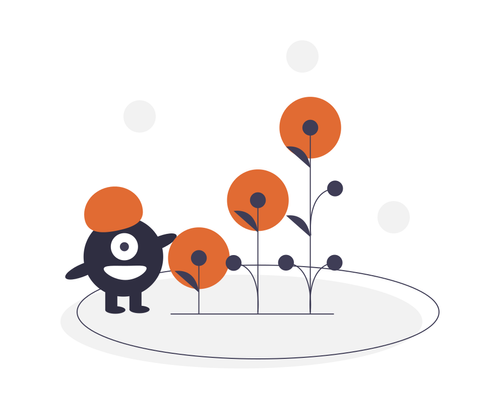With the recent release of XenServer 5.6 Service Pack 2, you have two ways to upgrade depending on which version of XenServer you are upgrading from. In this blog post I am going to go over upgrading from XenServer 5.6 Feature Pack 1 and XenServer 5.5/5.6.
What’s new XenServer 5.6 Service Pack 2? To see the new features in XenServer 5.6 Service Pack 2 see The Citrix Blogs – XenServer 5.6 Service Pack 2 Now Available! and the Citrix Knowledge Center article CTX129390 – XenServer 5.6 Service Pack 2 Release Notes.
**Note: **Before upgrading please make sure to eject any ISOs mounted by the virtual machines, shutdown or migrate the virtual machines on the host being upgraded, disable high availability, and make sure to have a good backup and recovery plan just in case any issues happen during the upgrade process.
If you are upgrading from XenServer 5.6 Feature Pack 1 the upgrade is done from XenCenter using the Install New Update wizard from the Tools menu in XenCenter. If you don’t read the fine print before trying to upgrade you may make the same mistake I did and try to boot to the XenServer 5.6 SP2 media. When you boot the XenServer 5.6 SP2 media on and XenServer 5.6 FP1 installation you see the following warning:
Once I saw this warning I scratched my head and thought XenServer upgrades are usually pretty straight forward. You boot to the media, select upgrade, backup the existing installation, go through the upgrade process, and reboot. So after reading the fine print (like we all always do), I found out when upgrading from XenServer 5.6 FP1 to XenServer 5.6 SP2 you use a software upgrade package instead of booting to the XenServer 5.6 SP2 ISO/media for the upgrade.
To upgrade from XenServer 5.6 FP1 to XenServer 5.6 SP2 perform the following steps:
- Logon to MyCitrix, go to the XenServer downloads in the download section, expand Citrix XenServer, and select the XenServer 5.6 Service Pack 2 Software Update Package and XenCenter Windows Management Console to download.
-
Close XenCenter if open and update your XenCenter installation by running the XenServer Windows Management Console download. Update XenCenter on any other machines that has XenCenter installed.
-
Open XenCenter, connect to your host(s) or resource pool(s) and then select Install New Update… from the Tools menu.
- Click Next on the Install Update Before you start screen.
- Click Add, Browse the XenServer 5.6 SP2 update package, and Click Next.
- Select your host(s) or resource pool(s) you want to upgrade and Click Next. The XenServer 5.6 SP2 update package will be uploaded to the XenServer host(s).
- The Update Prechecks will check to see if the SP2 update can be applied to the server(s). If all checks have a green check, Click Next.
- Select Automatic or Manual Post Update Option and Click Install Update.
- Once the update is successfully installed Click Finish.
10.You can now go into XenCenter and verify the XenServer version by going to your XenServer host(s), clicking the General tab, and expanding the Version Details.
11.Now you can upgrade the XenServer Tools on your virtual machines.
To upgrade from XenServer 5.5/5.6 to XenServer 5.6 SP2 perform the following steps:
1. Logon to MyCitrix, go to the XenServer downloads in the download section, expand Citrix XenServer, and select the XenServer 5.6 Service Pack 2 Base Installation ISO and XenCenter Windows Management Console to download.
-
Close XenCenter if open and update your XenCenter installation by running the XenServer Windows Management Console download. Update XenCenter on any other machines that has XenCenter installed.
-
Mount the XenServer 5.6 Service Pack 2 Base Installation ISO using remote server tools such as HP ILO or Dell iDRAC, burn into a disk, or create a USB boot stick and boot to the XenServer media. Make sure to start with the pool master that is not in maintenance mode if upgrading a resource pool.
-
Once your booted to the XenServer 5.6 SP2 media follow the prompts for the starting the installation, EULA, etc. Make sure to select Upgrade XenServer when prompted. Install any supplemental packs needed and review/address any third-party drivers, supplemental packs, etc that you get prompted for that may have issues with the upgrade. The installation will also detect the previous installation and perform a backup of it. Confirm the installation and proceed with the upgrade.
- When the XenServer 5.6 SP2 installation/upgrade is completed remove the media and reboot the XenServer host when prompted.
6. Repeat steps 3, 4, and 5 on remaining XenServer hosts. If you are upgrading XenServer hosts in multiple resources pools make sure to start with the pool master that is not in maintenance mode in each resource pool.
- You can now go into XenCenter and verify the XenServer version by going to your XenServer host(s), clicking the General tab, and expanding the Version Details.
- Now you can upgrade the XenServer Tools on your virtual machines.
Now your XenServer host(s) and/or resource pool(s) should be on XenServer 5.6 SP2 and you can take advantage of the new features.
If you have found this article interesting or if you have any other insights, please feel free to contact me via email.