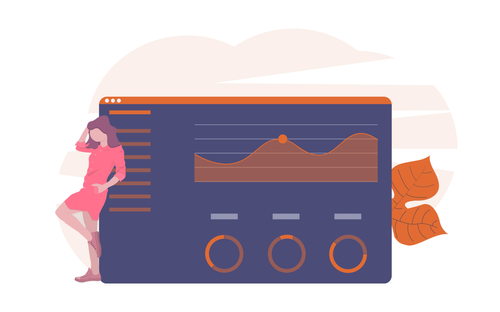When using EdgeSight in provisioned XenDesktop environments you have a few options when using the EdgeSight for Virtual Desktops Agent. Monitoring provisioned XenDesktop environments is pretty straight forward and fairly easy to setup with minimal requirements. In this blog post I am going to go over what the requirements are for provisioned XenDesktop environments and how to setup the EdgeSight for Virtual Desktops agent.
What is required to use the EdgeSight for Virtual Desktops Agent when provisioning XenDesktop desktop images?
The EdgeSight for Virtual Desktops agent requires an EdgeSight Agent Database Broker and an Agent Data File Share for EdgeSight data or local persistent disk when used in provisioned XenDesktop environments. What this means is you need to setup an EdgeSight Database Broker and an Agent Data File Share for EdgeSight data or a local persistent disk attached to each XenDesktop desktop instance, whether streaming the XenDesktop desktop image to virtual or physical machines, for the EdgeSight data.
The EdgeSight Agent Database Broker is a separate instance from your EdgeSight server that runs on a Windows server 2003 (SP1 or later) or Windows Server 2008 virtual or physical machine. Depending on the size of your XenDesktop infrastructure you may have a single or multiple EdgeSight Agent Database Broker instances. The EdgeSight Agent Database Broker on a Windows server can broker about 80 EdgeSight for Virtual Desktop Agents. I have read that the EdgeSight Agent Database Broker can also be installed on a Windows workstation virtual or physical machine and supports about 40 EdgeSight for Virtual Desktop Agents but the install guide only talks about using Windows Server. When you are using Standard vDisk mode with the write cache on a shared location from your Provisioning Servers or in the target device RAM, you will need to use the EdgeSight Agent Database Broker and the Agent Data File Share for EdgeSight data.
The local persistent disk is already setup if you using the Standard vDisk mode with write cache on target device hard drive. If don’t have this setup, you are either placing the Provisioning Services write cache in the target device RAM or on the Provisioning Servers/shared location. Along with EdgeSight data, you can also store Windows Event Logs, Crash Dumps, Windows Page File, and Application Streaming rade cache on the local persistent disk.
Installing the EdgeSight Agent Database Broker
Installing the EdgeSight Agent Database Broker is pretty straight forward except the following:
- When installing the EdgeSight Agent Database Broker, the XenDesktop Farm name or Desktop Group name must be specified on the Agent Location dialog. In smaller farms this can be the XenDesktop Farm name but in larger farms Desktop Group names should be used. Remember whatever you enter in Pool Name field needs to be entered on the Advanced Settings install dialog when installing EdgeSight for Virtual Desktops Agent.
- Setup the Agent Data File Share for EdgeSight data with the following permissions: - Authenticated Users need the following Share permissions - Change and Read
- Authenticated Users need the following NTFS permissions: - List Folder/Read Data
- Read Attributes
- Read Extended Attributes
- Create Folders/Append Data
- Delete
- Read
Installing the EdgeSight for Virtual Desktops Agent to use with EdgeSight Database Broker
Installing the EdgeSight for Virtual Desktops Agent to use with the EdgeSight Database Broker is pretty straight forward except for the following:
- When installing the EdgeSight for Virtual Desktops Agent, the vDisk must be in Private Mode.
- At the Advanced Settings dialog, you must enable Configure the agent for virtual desktops. When you enable Configure the agent for virtual desktops you must also enter the Agent Data File Share where the EdgeSight data will be stored, the Pool Name (XenDesktop Farm or Desktop Group name depending on the size of your farm but must match what you entered during the EdgeSight Agent Database Broker), and the EdgeSight Agent Database Broker server.
- Once the EdgeSight Agent Database Broker, Agent Data File Share for EdgeSight data, and EdgeSight for Virtual Desktops Agent are install and running, you should see a folder and file structure like the following on the on the Agent Data File Share for EdgeSight data:
Installing the EdgeSight for Virtual Desktops Agent to use with a local persistent write cache disk
Installing the EdgeSight for Virtual Desktops Agent is the same process as installing it on a non provisioned XenDesktop desktop except for the following:
- When installing the EdgeSight for Virtual Desktops Agent, the vDisk must be in Private Mode.
- At the Agent Location dialog, change the default location of the data files folder to your persistent local disk. Default location is C:Documents and SettingsAll UsersApplication DataCitrixSystem MonitoringData for Windows XP or C:ProgramDataCitrixSystem MonitoringData for Windows 7. Change this to your local persistent disk. For example if my local persistent disk is E:, I would change the data files folder to something like E:CitrixSystem MonitoringData.
- At the Advanced Settings dialog, leave Configure the agent for virtual desktops unchecked.
How do I use the EdgeSight for Virtual Desktops Agent with provisioned XenDesktop desktops in Private Mode?
All you have to do is set the REG_DWORD IgnorePVSMode to 1 in the registry at HKLMSoftwareCitrixSystem MonitoringAgentCore4.00. Thanks to David Sachon from Citrix for helping me out in the Citrix Support Forums.
For more information see the Citrix Blog post – How to EdgeSight While you XenDesktop and the Citrix Knowledge Center article CTX124851 – EdgeSight for XenDesktop Best Practices.
If you have found this article interesting or if you have any other insights, please feel free to contact me via email.