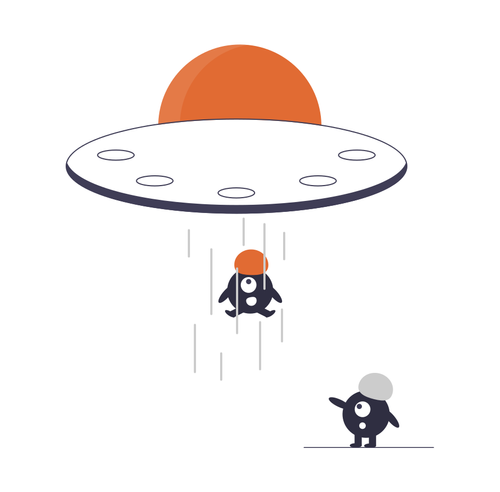Recently I have worked with Hyper-V and SCVMM in my lab to get more hands on with Hyper-V R2. I also recently started working with XenDesktop and Hyper-V using the lab manuals I received when I attended Citrix and Microsoft VDI Training back in November. Using XenDesktop with Hyper-V is a pretty straight forward process. In this blog post I am going to go over the process of using XenDesktop with Hyper-V.
XenDesktop Delivery Controller and Hyper-V
Allowing the XenDesktop Delivery Controller (XDDC) to manage virtual desktops on Hyper-V, you need System Center Virtual Machine Manager (SCVMM) in your environment. You need to install the SCVMM console on your XDDC.
The requirements for the SCVMM console when used with XenDesktop are:
- Windows 2003 (XenDesktop limitation)
- .Net 2.0 – XDDC install installs .Net 3.5 SP1
- Powershell 1.0 or greater
You can install the SCVMM console before or after installing the XDDC. If you install the SCVMM console before installing the XDDC, the XDDC install will automatically install the SCVMM plugin to allow you to choose Microsoft Virtualization for the hosting infrastructure when creating a desktop group.
If you install the SCVMM console after installing the XDDC, the XDDC install will not install the SCVMM plugin and you will not be able to choose Microsoft Virtualization for the hosting infrastructure when creating a desktop group.
To add the SCVMM plugin for the XDDC after the XDDC install, you need to do the following:
- Go into Control Panel
- Click Add/Remove Programs
- Select Citrix Pool Management
- Click Change next to Citrix Pool Management
- Click Next on Welcome to the Citrix Pool Management Setup Wizard screen
- Click Modify on Citrix Pool Management Setup Modify, Repair or Remove installation screen
- Change the Microsoft SCVMM Plugin to Will be install on the local hard drive on the Citrix Pool Management Setup Custom Setup Screen and Click Next
- Click Install on the Citrix Pool Management Ready to Install screen
- Click Finish on the Completing the Citrix Pool Management Setup Wizard
- Now you should be able to see Microsoft Virtualization for the hosting infrastructure when creating a desktop group
See the following screenshots to modify the XenDesktop installation for Microsoft virtualization
Provisioning Services, XenDesktop Setup Wizard, and Hyper-V
Allowing the XenDesktop Setup Wizard to communicate with/create desktops on Hyper-V from your Provisioning Servers, you need to also install the SCVMM console on your Provisioning Servers. Your Provisioning Servers can be Windows 2003 or 2008 with Powershell 1.0 or greater (Download and install for Windows 2003 or install as a feature for Windows 2008). Once you have the SCVMM console installed, you can create desktops using the XenDesktop Setup Wizard on your Hyper-V infrastructure.
As you can see, using XenDesktop with Hyper-v is pretty straight forward. A lot easier if you install the SCVMM console before installing the XenDesktop Delivery Controller.
If you have found this article interesting or if you have any other insights, please feel free to contact me via email.