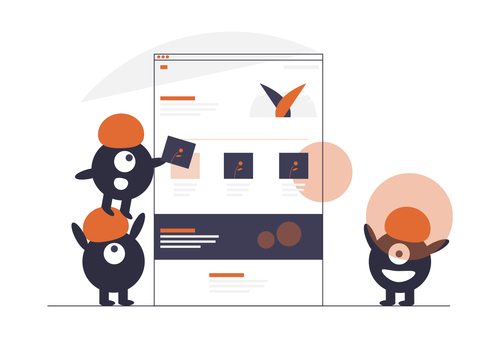Citrix Synergy has been going on this week in Berlin. A lot of good announcements were made this week at Citrix Synergy Berlin. On of the biggest announcements was XenDesktop 5. On Citrix TV you are able to watch some of the sessions from anywhere. This morning I was able to watch the What’s new in XenDesktop? The best desktop virtualization solution is now even better. I took lots of notes during the session so in this blog post I am going to go over the new features in XenDesktop 5.
Watching the What’s new in XenDesktop? session this morning XenDesktop 5 was unveiled and some demonstrations were done by the Citrix XenDesktop team. Aaron Cockeril Sr Dir Product Management and Ken Bell Senior Architect XenDesktop gave us really good demonstrations and an overview of the new features in XenDesktop 5.
XenDesktop 5 New Features:
- Runs on Windows Server 2008 R2
- Integrated Consoles – Desktop Studio (MMC based Admin Console) and Desktop Director (Web-based Help Desk Console)
- Designed for Automation – PowerShell Integration, Displaced the old DSMAINT, DSCHECK, etc commands
- Storage Integration/Optimization – XenServer and ESX NFS based, Hyper-V CSV based
- Improved Client Experience – Same consistent look and feel across multiple devices using single web page for access
- Optimized Printing – 90% reduction in bandwidth – HDX Nitro Project Laser
- Adaptive Orchestration and Intelligent QoS – HDX, Webcam Video Compression
- Site-based deployment – SQL Mirroring, SQL Clustering, HA VM
- Increased Scale – No more dedicated farm master (ZDC) or dedicated brokers, distributed across Delivery Controllers
- Increased Resilience – Delivery Controller to desktop pool/hypervisor with failover/failback between Delivery Controllers
- Simplified Desktop Groups – User mappings are to the desktops, not to the desktop groups
Citrix XenDesktop 5 now only has 2 main consoles. The Desktop Studio console and the Desktop Director console. With these new console XenDesktop 5 now is simpler to deploy, simpler to maintain, and simpler to manage. The Desktop Studio console is for the administrators while the Desktop Director console is for the help desk staff. Finally a single console to administer XenDesktop.
Desktop Studio Console
The Desktop Studio is console is the administrative console for XenDesktop 5. In the Desktop Studio console is where all the action happens for configuring, deploying, and maintaining the XenDesktop infrastructure. The Desktop Studio console looks a lot more improved than XenDesktop 4 admin consoles. It’s an MMC 3.0 based console. Everything you do in the Desktop Studio console can be done with PowerShell. When you do tasks in the Desktop Studio console the console displays a full log of all PowerShell commands performed. You can copy and paste the commands and start working on your PowerShell scripts to administer your XenDesktop infrastructure.
The Desktop Studio console gives the options to quick deploy desktops, join an existing deployment, perform a desktop deployment, or do an application deployment (VM Hosted Apps). All your desktops are provisioned and deployed in the Desktop Studio console. No more XenDesktop Setup Wizard, it’s integrated in the Desktop Studio console. Once images are deployed updates are a lot simpler in the Desktop Studio console. There is a wizard to update the desktops with rollout policies to update on user logoff, notify the user then restart in x amount of minutes, or update immediately. You also have rapid rollback to revert to the previous image instantly.
Provisioning Services is also now integrated into the Desktop Studio console. You take an existing virtual machine/master image and Provisioning Services uses that master image to copy the first image and then makes thin copies to deploy out. The thin copies are a much smaller in size than the master image. Each thin copy has an identity file with changes made in differencing disk. You can choose to keep the differencing disk or throw the changes away like standard mode images today.
Along with integrated Provisioning Services, XenDesktop 5 has improved storage integration. XenDesktop 5 now has improved use of local storage where you can quick deploy virtual desktops within minutes using the XenDesktop 5 quick deploy feature. Also storage optimizations for file based storage – NFS based storage for XenServer and ESX and CSV based storage for Hyper-V. XenServer 5.6 Feature Pack 1 also looks to add more improvements for XenDesktop 5. From the release notes of XenServer 5.6 Feature Pack 1 – XenDesktop performance improvements Further enhances the best-in-class performance for XenDesktop on XenServer including local storage caching for better TCO and increased scalability via performance tuning in the control domain (requires a future version of XenDesktop to use).
For a video tour of Desktop Studio see – Citrix TV Tour of Desktop Studio
Desktop Director Console
The Desktop Director console is designed for help desk staff. The Desktop Director console is web-based and accessible from any browsers. User access is created/granted in the Desktop Studio console. There is no backend database for the Desktop Director console, instead it queries the virtual desktop agents, Delivery Controllers, and hypervisor hosts live. No historical data is kept. EdgeSight is still needed for historical data. By default the Desktop Director is deployed on the Desktop Controllers but can be deployed on any IIS server.
The Desktop Director console allows fast resolution of issues for your help desk staff by giving them a single comprehensive view with an instant overview, diagnostics, and monitoring of your XenDesktop 5 deployment. From the demo this morning it looks like the HDX Monitor may be built into the Desktop Director as well. The Desktop Director now has built-in XenDesktop session shadowing that is integrated with the Microsoft Remote Assistance technology. Desktop Director users can build custom searches and filters for querying the XenDesktop 5 deployment.
For a video tour of Desktop Director see – Citrix TV Tour of Desktop Director
With XenDesktop 5 a lot of issues and complaints in the previous versions have been addressed like Windows Server 2008 support, simplified/single management console, and easier deployment. XenDesktop was tough to beat already and now with the release of XenDesktop 5 it just became event tougher to beat. I can’t wait to get my hands on it and start working with it.
If you have found this article interesting or if you have any other insights, please feel free to contact me via email.